What is Google Search Console?
Google Search Console (GSC) is a free tool provided by Google that helps website owners monitor, maintain, and troubleshoot their site’s presence in Google Search results. Think of it as a dashboard that provides insights into how your site is performing in search, helps you identify and fix issues, and gives you data on how visitors are finding and using your site.
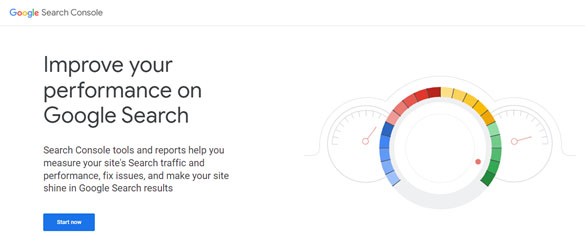
Example: Imagine you own a bakery, and you want more people to find your delicious cakes and cookies online. Google Search Console can help with that!
- Performance Insights: GSC shows you how many people are clicking on your bakery’s website from Google searches. For example, you might see that lots of people are searching for “best chocolate cake in town” and clicking on your site.
- Identifying Issues: If there’s a problem with your website, like a page not being indexed by Google, GSC alerts you. It’s like having a friendly advisor who tells you, “Hey, your contact page isn’t showing up in search results. Here’s how to fix it.”
- Submitting Sitemaps: You can upload a sitemap, which is a file that lists all the pages on your website. This helps Google understand your site better and index it more efficiently. Think of it like giving a map to someone so they can find all the goodies in your bakery.
- Mobile Usability: GSC checks how well your site works on mobile devices. If people can’t easily order a cake from their phone, GSC will let you know so you can improve their experience.
Google Search Console is a powerful, user-friendly tool that helps you understand how Google sees your site. It’s like having a personal assistant who helps you attract more visitors and ensures your website runs smoothly. Whether you’re running a bakery or any other business, GSC is essential for improving your online presence.
How does one set up Google Search Console?
Setting up Google Search Console is an important step for managing and improving your website’s presence on Google. Let’s go through the process with a simple example.
Imagine you run a small online store called “Tasty Treats” that sells homemade cookies. You want to use Google Search Console to see how your site is performing on Google and identify areas for improvement.
First, go to the Google Search Console website and sign in with your Google account. If you don’t have a Google account, you’ll need to create one.
Once you’re signed in, you’ll see an option to add a property. A property is basically your website. Enter the URL of your site, tastytreats.com, and click continue.
Now, you need to verify that you own the website. Google offers several methods for verification. The easiest one is usually the HTML file upload method. Here’s how you do it:
- Download the HTML verification file that Google provides.
- Log in to the hosting account where your website is hosted.
- Use the file manager or an FTP client to upload the HTML file to the root directory of your website. This is the main folder where all your website files are stored.
- Once the file is uploaded, go back to Google Search Console and click verify.
If everything is done correctly, Google will verify your ownership, and you’ll get access to your Search Console dashboard. If you run into any issues, Google also offers other verification methods like adding a meta tag to your site’s HTML, using Google Analytics, or Google Tag Manager.
Once verified, Google will start collecting data about your website. It might take a few days to see the full data, but you’ll be able to start exploring different reports right away.
In your Search Console dashboard, you can check various aspects of your site’s performance. For example, you can see which search queries are bringing visitors to your site, how many people are clicking on your pages, and if there are any issues that might be affecting your site’s visibility on Google.
You can also submit a sitemap, which is like a roadmap of all the pages on your site. This helps Google understand the structure of your site and crawl it more efficiently. For Tasty Treats, you would generate a sitemap (many website builders do this automatically) and then submit it in the Sitemaps section of Search Console.
Additionally, you can check the Mobile Usability report to ensure your site works well on mobile devices. If there are any issues, like text being too small or clickable elements too close together, Google will highlight them here.
Finally, you can use the Coverage report to identify any errors or issues with your pages. For instance, if there’s a page on Tasty Treats that Google can’t crawl, you’ll see an error here, and you can take steps to fix it.
Setting up Google Search Console is straightforward, and it provides valuable insights to help you improve your website’s performance on Google. By following these steps, you can ensure that your online store, Tasty Treats, is optimized for search engines and reaches more cookie lovers around the world.
Who are users and owners?
Google Search Console (GSC) is a powerful tool for website owners to monitor and improve their site’s presence in Google Search results. It offers various roles with different levels of access and capabilities: owners, users, and permissions. Here’s a simple explanation with an interesting example.
Imagine your website is a large amusement park called “Wonderla.” To manage this park efficiently, you need different people with specific roles.
Owners in Google Search Console are like the park directors. They have full control over everything in Wonderla. An owner can add and remove other users, configure settings, and access all the data and tools available in GSC. There are two types of owners: verified and delegated. Verified owners prove their ownership by adding a unique code to the website. Delegated owners are added by verified owners and don’t need to verify ownership themselves.
Users are like the park managers and staff. They help run the park but don’t have all the powers of the directors. There are two types of users in GSC: full users and restricted users. Full users can see most of the data and perform many tasks, but they can’t manage user access or make significant changes to settings. Restricted users have very limited access, just enough to see some data and perform specific tasks assigned by the owners.
Permissions are the rules and settings that determine what owners and users can do in Funland. For example, an owner might set permissions that allow a manager to see the park’s visitor statistics but not change ticket prices. This way, everyone can focus on their responsibilities without overlapping tasks or accidentally changing important settings.
Let’s say Wonderla has a new ride. The directors (owners) decide to promote it by optimizing the website’s search presence. They assign a manager (full user) to analyze search data and make improvements. The manager can access and review search performance data but can’t change who else has access to this data. If there’s an issue with the ride’s information on the site, a staff member (restricted user) can log in to see what’s going wrong but needs the manager or director to fix it.
In summary, Google Search Console’s roles and permissions are designed to ensure that the right people have the appropriate level of access to manage a website effectively, much like how different staff manage an amusement park.
How do you add a sitemap?
Adding a sitemap to your website is like creating a roadmap for search engines to understand and navigate your site more easily. Here’s how you can do it, using an example of a simple blog about scrumptious food recipes.
First, generate your sitemap. You can use online tools like XML Sitemap Generator or plugins like Yoast SEO if you’re using WordPress. These tools automatically create a sitemap based on your website’s structure. Imagine you have blog posts about different recipes.
Once your sitemap is generated, you’ll get an XML file. This file lists all your pages, such as your blog posts about a Spanish omelette, Chinese food, and Manglorean fish curry. Now, you need to add this file to your website. Usually, this involves uploading the XML file to your website’s root directory using an FTP client or your web hosting control panel.
The final step is to inform search engines about your sitemap. Go to Google Search Console, select your website, and navigate to the “Sitemaps” section. Enter the URL of your sitemap (e.g., www.yourfoodblog.com/sitemap.xml) and submit it. This is like sending a copy of your travel map to the tourism office so they can guide visitors to your agency.
By adding a sitemap, you help search engines find and index your blog posts about all those amazing food recipes, ensuring that the foodies (users) can easily discover your content when they search online. This simple process enhances your site’s visibility and ensures your content gets the attention it deserves.
Reports and features
Google Search Console is a powerful tool that helps website owners understand and improve their site’s presence in Google Search results. Here’s a simple explanation of its main reports and features, illustrated with an example to make it more relatable.
Imagine you run a website about gardening tips. You want to make sure people find your site when they search for gardening advice on Google. Google Search Console can help you with that in several ways.
First, the Performance Report shows you how your site is doing in Google Search. It tells you how many times your site appears in search results (impressions), how many times people click on your site (clicks), and the average position of your site in search results. For instance, you might discover that your article on “best plants for small gardens” gets a lot of impressions but few clicks. This might mean that your title or description needs improvement to attract more clicks.
Next, the Coverage Report helps you understand which pages on your site are indexed by Google and which are not. Indexing means Google has added your pages to its database, so they can show up in search results. If a page isn’t indexed, it won’t appear in search results. For example, you might find out that your new blog post about “organic fertilizers” isn’t indexed because of a technical issue. The Coverage Report will tell you why and give you tips on how to fix it.
The URL Inspection Tool is another useful feature. It allows you to check the status of specific pages on your site. If you notice that your “how to grow tomatoes” page isn’t showing up in search results, you can use this tool to see if there are any problems. It might tell you that there’s a crawling issue, which means Google’s bots had trouble accessing the page. You can then fix the issue and ask Google to re-crawl the page.
Mobile Usability Report is crucial as well, given the increasing number of mobile users. This report tells you if there are any issues with how your site looks and works on mobile devices. For example, it might reveal that your “gardening tools review” page has buttons that are too close together, making it hard for mobile users to click on them. Fixing these issues can improve user experience and boost your site’s mobile rankings.
Finally, the Links Report shows you which sites link to yours and which of your own pages are most linked to. Backlinks (links from other sites to yours) are important for SEO. You might find that your guide on “pest control in gardens” has been linked to by several popular gardening blogs, which is great for your site’s credibility and rankings.
Experience
The Experience section of Google Search Console helps you understand and improve the technical aspects of your website that affect how visitors interact with it. This includes things like how fast your pages load (core web vitals), how well your site works on mobile devices, and whether your site is using HTTPS for secure connections.
When you open the Page Experience overview in Search Console, it shows you if there are any issues that might be affecting your site’s performance. If issues are found, you can click on the type of problem to get more details and see which specific pages (URLs) are affected. For example, if you click on the Core Web Vitals box, it will take you to a detailed report that shows exactly what types of core web vitals need attention. Core web vitals include metrics like how quickly your page loads, how quickly it becomes interactive, and how stable the content is as it loads.
From this detailed report, you can click on a specific problem to see a list of URLs that are experiencing that issue. This helps you pinpoint exactly where the problems are, so you can take steps to fix them and improve the overall experience for your site’s visitors. In this way, Search Console makes it easier for you to enhance your site’s performance and ensure a smooth, enjoyable experience for everyone who visits.
Conclusion
Google Search Console is an essential tool for website owners, providing valuable insights and features to improve search performance. By using its reports and tools, such as the Performance Report, Coverage Report, URL Inspection Tool, and Mobile Usability Report, you can identify and fix issues, enhance user experience, and ensure your content is indexed and ranked well on Google. Ultimately, it helps you reach a wider audience and achieve better visibility in search results, ensuring your website’s success.